Unlock the Sidebar Width in Firefox
This post will guide you through unlocking the sidebar width in Firefox. It will let you resize it beyond what is possible by default. We will be setting both the maximum, and the minimum width. You will have a chance to customize these values once at the right step.
- To enhance the use of the Firefox Side View extension.
- To compliment the use of one of my Firefox sidebar extensions.
- Open
about:support. - Locate your Profile Folder.
- Open your Profile Folder.
- Create a new folder called
chrome. - Inside the
chromefolder, create a new file calleduserChrome.css(includes the file extension). - Copy and paste this in it:
#sidebar-box { max-width: 40% !important; min-width: 300px !important; }. - Customize the width to your preference.
- Open
about:config. - Find
toolkit.legacyUserProfileCustomizations.stylesheetsand change its value totrue. - Restart Firefox.
Step-by-Step Instructions
1. Open about:support
In a new tab, navigate to about:support.
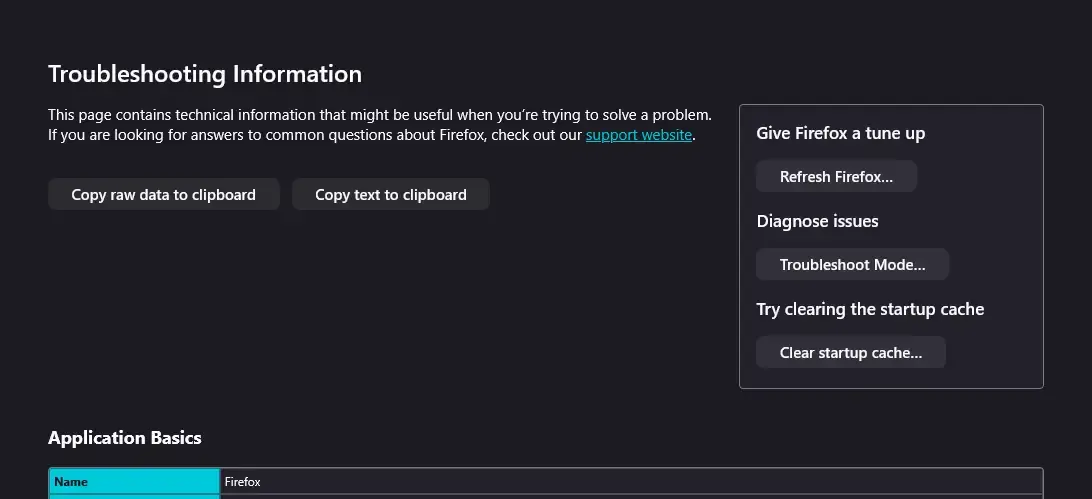
2. Locate the Profile Folder
Under Application Basics, find Profile Folder.
3. Open Profile Folder
Locate and click the Open Folder button next to it. You'll find it next to an address similar to:[1]
%appdata%\Mozilla\Firefox\Profiles\your-profile-id.default-release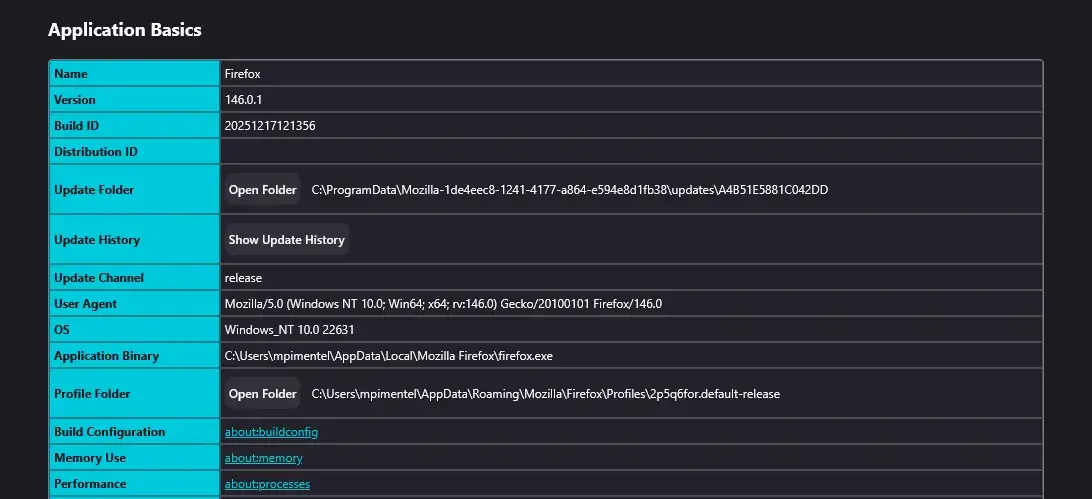
In Windows, %appdata% is equivalent to:
C:\Users\your-username\AppData\Roaming.
4. Create New Folder chrome
Inside your Firefox Profile Folder, create a new folder named chrome.
5. Create userChrome.css
Inside the newly created chrome folder, create a new file named userChrome.css.
6. Copy and Paste Its Contents
Copy the following code, and paste as content inside useChrome.css and save:
#sidebar-box {
max-width: 40% !important;
min-width: 300px !important;
}7. Customize the Width
You may change the units to any length you find more convenient.
You should take the time to play around with these units to find what fits your use case better.
8. Open about:config
In a new tab, navigate to about:config, and search for:
toolkit.legacyUserProfileCustomizations.stylesheets
9. Change the Value
Change its value from false to true.

10. Restart Firefox
Finally, restart Firefox for the changes to take effect.
In Windows,
%appdata%is equivalent to:C:\Users\your-username\AppData\Roaming. ↩︎
If you like this post or one of my projects you can buy me a coffee 💜