Mabuya is a minimal Zola theme for building light and SEO-ready blogs. Put your work front and center with Mabuya as the base of your project.
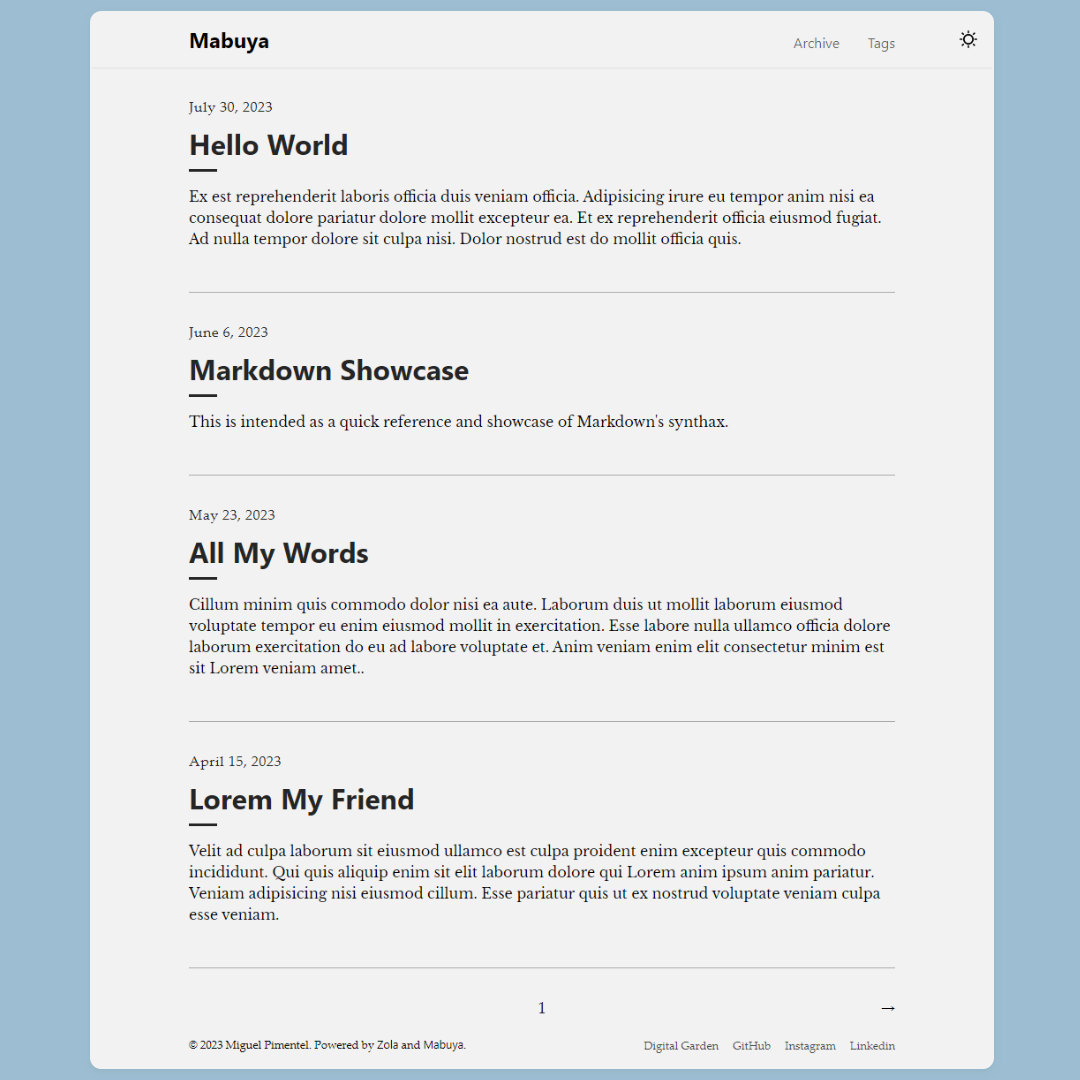
ⓘ Background
While searching for themes, I came across Zola Tale. Sadly, the project’s last update was on Dec, 2021. Shortly after, I decided to fork the project and add my own touches to it.
The name Mabuya comes from the Mabuya hispaniolae, a possibly extinct1 species of skink endemic to the Dominican Republic, my home country.
✨ Features and Improvements
While working on the theme, I have added new functionality and made many quality of life improvements. Here’s a short list:
- ✅ Refactored stylesheets.
- ✅ Added Dark theme and color theme toggle.
- ✅ Added new footer navigation.
- ✅ Created a custom GitHub Action to deploy Zola sites faster than any other GitHub Actions using Docker.
- ✅ Refined page transitions from desktop to mobile and viceversa.
- ✅ Centralized custom variables–made it easier to customize the site’s colors.
- ✅ Addressed PR #7 fixing the pagination problem present in the original Zola theme.
- ✅ Addressed Issue #4 fixing custom text not being used correctly.
- ✅ Addressed (temporarily) Issue #1 by removing the erroneous pinned marker.
- ✅ Optimized for speed and accessibility. Subtle color changes to make the text more readable, etc.
- ✅ Many other small improvements…
©️ License
Source code in this project is available under the MIT License .
Footnotes
-
Mabuya hispaniolae’s conservation status is Critically endangered, possibly extinct. ↩